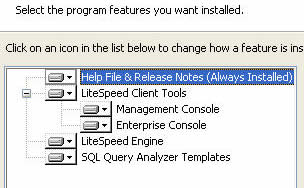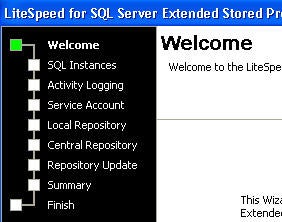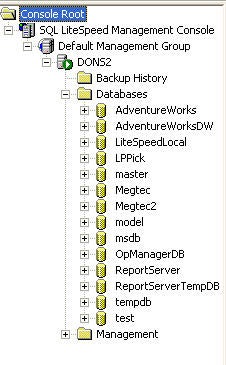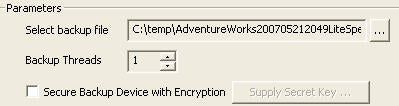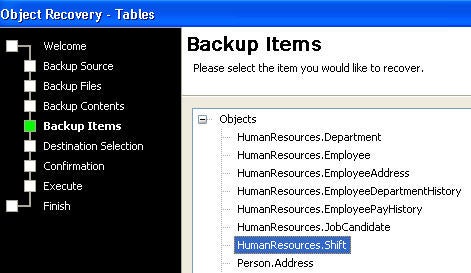Introduction
LiteSpeed by Quest Software is a third party application for backing up and archiving SQL Server databases. Its backup compression algorithms greatly reduce the amount of disk space needed. The backup file created by LiteSpeed can be up to 95% smaller than the original database. In addition, some versions use an encryption algorithm to secure the backups as they are created. There are several encryption options available including RC2, RC4, 3Des and AES. LiteSpeed is fully integrated into SQL Server and can reduce backup times by 75%. In addition, some versions allow individual database objects to be restored.
Some of LiteSpeeds key benefits include:
- Reduced Storage Requirements (up to 95% compression)
- Reduced Backup Times (up to 75% faster)
- Reduced Restore Times
- Secure Backup Device Files (128-bit Encrypted)
- Reduced Network Load
- Fully Integrated Into SQL Server
- User-definable Compression Level
- Choice of Encryption Method: RC2 (40-bit, 56 bit, 112 bit, 128 bit), RC4 (128-bit), 3DES (168 Bit), AES (128-bit, 192-bit, 256-bit)
Additional product details can be found at http://www.quest.com/litespeed-for-sql-server/ .
Versions
There are four different versions of LiteSpeed available. The Developer Edition allows developers to backup and recover in a high performance manner. There is a separate version for SQL Server Express that has a maximum size limit of 10 GB of backup data. The last two versions, LiteSpeed for SQL Server and LiteSpeed for SQL Server Enterprise both start with the same base options of log shipping, double click restore, documenting of archives, and a command line interface. The Enterprise version builds on this feature list and adds data security, table and row level recovery, and layered encryption.
Installation
A working trial edition of LiteSpeed can be downloaded from Quest Software at http://www.quest.com/landing/?ID=168. The following OS and SQL versions are supported;
- Windows NT 4 with SQL 7
- Windows 2000 with SQL 7
- Windows 2000 with SQL 2000
- Windows XP with SQL 7
- Windows XP with SQL 2000
- Windows XP with SQL 2005
- Windows 2003 with SQL 2000
- Windows 2003 with SQL 2005
Once downloaded, start the installation by running the MSI file. A splash screen should appear. Continuing on, the Release Notes screen will be displayed. Click next to continue. Accept the license by selecting next. Enter your customer information and then click next. Decide on a destination folder for the application and continue. You should now be on the “Setup Type” screen. This example will use the Complete option, selecting the Custom option will allow for Help and Consoles to be excluded as displayed below.
Continuing will bring up a new installation screen pictured below.
Select next to continue on to the SQL Instances screen. From here, specific instances and login credentials can be supplied. The next screen, Activity Logging, provides three logging options, None, Central Server, and Local Repository. With logging enabled, LiteSpeed has the ability to record its activity. If Local Repository is selected, a database is created on each instance that LiteSpeed is backing up. The database will be used to store the activity records. Central Repository instead creates one enterprise location for all LiteSpeed instances. Local Repository was selected for this example. Clicking next brings up a repository information screen if logging was previously selected. Enter the security credential and database information then click next, and finish. The registration screen should now appear. Select the “run LiteSpeed in Demo Mode” to begin the evaluation. The installation should complete with a final Finish screen.
Creating a Backup
Once installed, we can quickly create a backup using the LiteSpeed MMC snap in. From the Start menu, select Imceda, LiteSpeed, MMC Console. Expand the Default management Group and your sever should be listed as shown below.
Expand the server, and then expand Databases. For this example, we’ll backup the Adventure Works database. Right click Adventure works and select Backup Assistant. Click next past the splash screen. On the “Select Database to Backup” screen, ensure Adventure Works is selected then click next. Create a backup Name and Description if wanted then continue. We should now be on the “Select Type of Backup and Execution” screen. Here we can select either a Full backup, or a Differential, where only new and changed data are backed up. In addition, we can choose to schedule the job or run it immediately. For this example, we’ll create a Full Immediate backup. Click next. Select a destination folder and whether to append the backup to an existing file or create a new one. Also, notice the check box to create a “Secure Backup Device with Encryption”. If you’re charged with creating secure backups that will be transported offsite, this is a simple method for creating them.
That’s all the options needed to create a backup, click next then Start to begin the backup. For this example, Adventure Works was backed up in 1.36 seconds. The final backup file size was 44,776 KB. The same backup created from SQL Server Management Studio took 10.5 seconds with a final size of 168,019 KB. That has LiteSpeed creating the same backup in 12% of the time it took SQL with a file size of about a quarter.
Restore
Restoring a backup set is as simple as creating one. Even better, the Enterprise version of LiteSpeed includes the option of restoring discrete objects such as specific tables. In addition to the MCC shown above, LiteSpeed includes a Management Counsel. Pictured below is the backup example, previously created, being used to restore a single table.
Conclusion
LiteSpeed from Quest Software is a great tool for creating and managing backups. The speed and compression algorithms are impressive. In addition to the tools shown, LiteSpeed also has tools for Activity Logging either locally or to a repository. The documentation that comes with the product is straightforward and easy to follow. A document library featuring LiteSpeed white papers can be found at http://www.quest.com/documents/list.aspx?searchoff=true&contenttypeid=1&prod=192 .